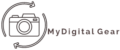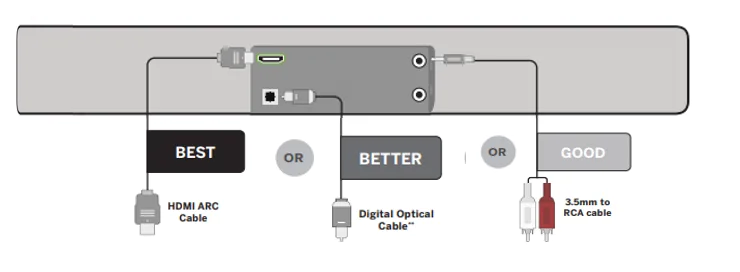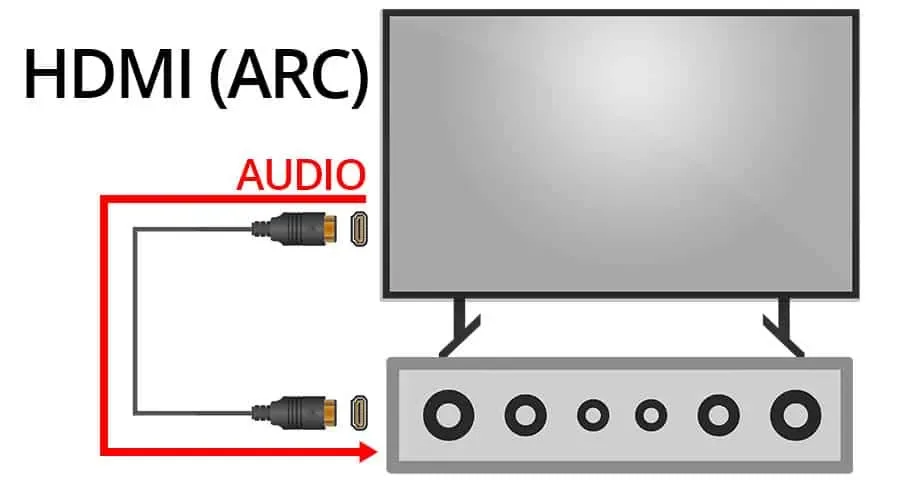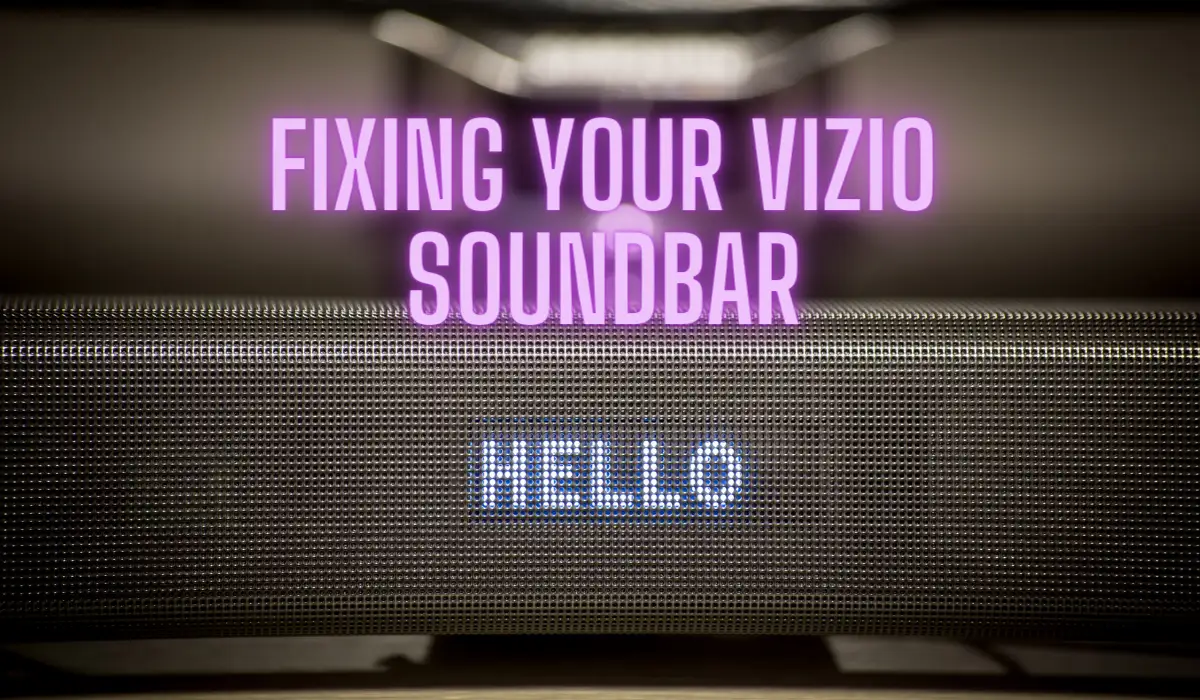If you are looking to improve your TV viewing experience with improved quality of sound, a Vizio soundbar is an excellent choice. Vizio soundbars are known for their high quality audio. However, setting up and attaching the sound bar to your TV might be difficult, particularly if you aren’t very technically adept. Here’s a step-by-step guide of How to connect vizio soundbar to tv, so you can listen the excellent sound quicly.
Step-by-step guide to connect Vizio soundbar to TV
Step 1: Check for Compatibility
Before you connect your Vizio soundbar to your TV, make sure that the two devices are compatible. Most Vizio soundbars are compatible with any television with a the HDMI cable connection. This connector enables the soundbar to take in sound signals and also controlling the TV volume.
Step 2: Gather the best Cables to connect vizio soundbar to tv
Several wires are required for connecting your Vizio soundbar to TV. HDMI ARC cable are the most frequent type of connection that is used for this purpose. Ensure that you have an HDMI cable long enough to connect your TV to your soundbar.
You may also require a fiber optic wire of 3.5-millimeter, based on what ports are present on your TV and soundbar.
Step 3: Power ”on” the Soundbar
While you begin connecting the cables, turn on your Vizio soundbar. You can do this by connecting it to a TV and pushing the power buttons on your wireless remote. When the soundbar is turned on, you should notice a LED light indicator on its front panel.
Step 4: Use the HDMI Cable to connect Vizio soundbar to tv
Find your TV’s HDMI ARC port and plug one end of the HDMI wire to it. After that, plug the other end of the HDMI cable to the Vizio soundbar’s HDMI ARC connector.
This port is also referred to as “ARC” or “HDMI ARC.” Once the HDMI connection is firmly attached, your television should display a notice confirming that the sound bar is connected.
Step 5: Configure the TV Settings after connecting Vizio soundbar to tv
After plugging the HDMI connection, you must customize the sound settings on your television. Using your TV remote, go to the settings menu then search for the sounds options. In the audio options, choose an option to transmit audio via the HDMI ARC connection.
This ensures that the sound signals from your television are routed to the soundbar.
Step 6: Test the Connection of vizio sounbar
After completing your TV’s audio settings, you may test the connection. Play a film on the TV to see if the sound comes through the Vizio soundbar. To ensure that the soundbar works properly, you can change the sound level using the remote control.
Step 7: Additional Connection Options
If your TV does not have an HDMI ARC the port, then you are able to link your Vizio soundbar via alternative techniques. One alternative is to utilize an optical cable. Find the optical cable out port on your television and attach the one end of the optical wire to it.
Then attach the opposite end of the optical cable to your soundbar’s optical input connector.
Step 8: Fixing sound Setting after connecting vizio soundbar
When the sound bar is adjusted in your television, you could pick out to change the settings to enhance audio overall performance. Most Vizio soundbar consist of a wi-fi far flung that allows you to alternate settings like the bass, treble and atmosphere.
Select the menu with these options to get the sound that high-quality fits your alternatives.
Common issues during vizio soundbar connection process
Connecting your Vizio soundbar to your TV is normally a truthful technique. but you may faced few commonplace troubles along the manner. Here are some solutions to help you solve these problems.
No audio of Vizio soundbar
If you do not hear any sound coming from the soundbar after completing the connection, first make sure that the soundbar is turned on. Check that extent is not set to 0ff. Additionally, check the audio settings on your TV and make sure that the best audio output alternative is chosen.
Poor sound quality
If the sound quality is not up to par, double-check that the audio cable is securely connected at both ends. If using an HDMI cable, try using a different one to rule out any potential cable issues. You may also adjust the audio settings on your TV or soundbar to optimize the sound quality.
Go to the setting menu and open sound settings. Then try to Set the best sound quality.
Weak sound/ Audio delay
If you feel the gap between the audio and video even as using the soundbar then try to reset the audio settings to your TV set. Go in your TV’s settings menu and find the audio or sound settings. Look for an option related to good sound, audio delay, synchronization, or lip sync.
Once found, make small changes to synchronize the audio with the video. Try until you find the setting that eliminates the sound. If using external devices like a Blu-ray player or gaming console then ensure their firmware updated.
Some devices may also have their own audio delay settings. If connected via HDMI, ensure you’re using the HDMI ARC (Audio Return Channel) port on both the TV and soundbar for optimal synchronization. Turn off both the TV and soundbar,
Then unplug them from power and wait a few minutes. Then plug them back in and power them on. This can sometimes resolve syncing issues.
Incompatible cables
If you find that the cables you have used are not compatible with your TV or soundbar then check the user manuals. Then find which cables are best for use to connect vizio soundbar to tv.
Exploring additional features for good sound after connecting vizio soundbar to tv
when you’ve successfully connected your Vizio soundbar to TV and resolved any common issues. Then it’s time to find additional features and settings that can enhance your soundbar experience.
One important feature to explore is the sound modes offered by your Vizio soundbar. These modes are designed to optimize the audio for different types of contents, such as movies, music and sports. Explore the different modes to find the one that best suits your preferences and enhances your viewing pleasure.
Another setting equalizer settings. Most Vizio soundbar allows you to customize the sound by adjusting the bass, treble and other audio settings. Take some time to find these settings according to your personal preference and then start to set it.
Many Vizio soundbars come with built-in Bluetooth capabilities, allowing you to stream music wirelessly from your smartphone and other devices. Explore this feature and enjoy the convenience of playing your favorite playlists through your soundbar.
Conclusion
Connecting your Vizio soundbar to TV is just the first step in enhancing your audio experience. By exploring the additional features you can customize the sound to suit your preferences. You also create a more immersive viewing experience.
The sound modes can help optimize the audio for different types of content. While adjusting the equalizer settings allows for a more personalized sound. Additionally, the built-in Bluetooth capabilities of many Vizio soundbars open up the possibility of wirelessly streaming music from your devices, adding even more convenience to your soundbar usage.
FAQ’s
Can I connect my Vizio soundbar to multiple devices?
yes, The Vizio soundbar allows for simultaneous connections to various devices. And resulting in a good and adaptable audio experience. Enjoy the convenience of moving between devices without sacrificing audio quality.
What is the ideal distance between the TV and Vizio soundbar for optimal audio quality?
For the best audio quality, keep your TV and Vizio soundbar at a distance of 6 to 12 feet apart to ensure an equal and immersive audio experience for your residence’s entertainment setup.
Is it possible to use a Vizio soundbar with a non-Vizio TV?
Yes, A Vizio soundbar may be used effortlessly with a non-Vizio TV. Connect and enjoy excellent sound with no compatibility issues.
Can I use a Vizio soundbar with an older TV model?
Yes, You can use a Vizio soundbar with an older TV model to improve audio quality and compatibility, regardless of its age.