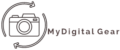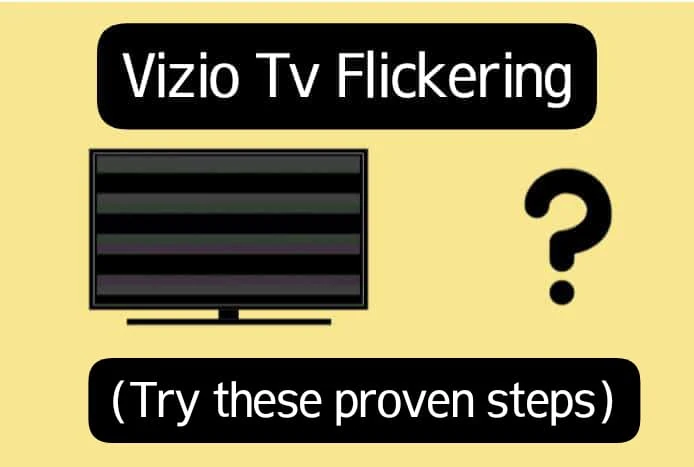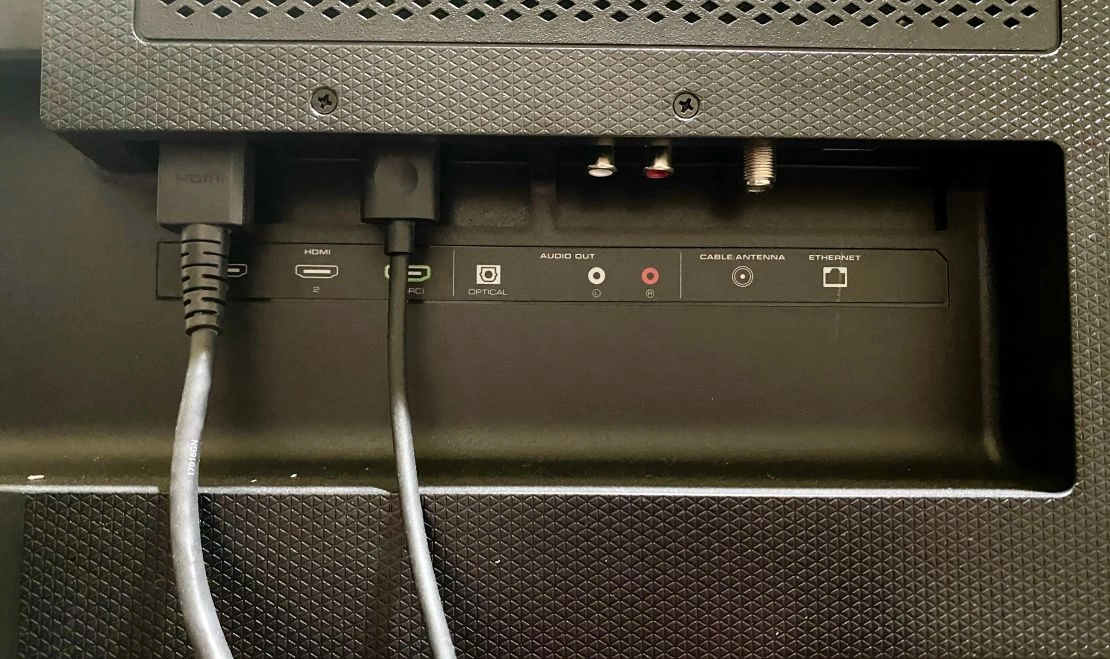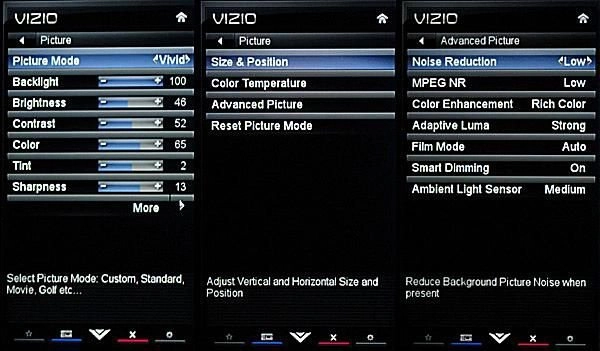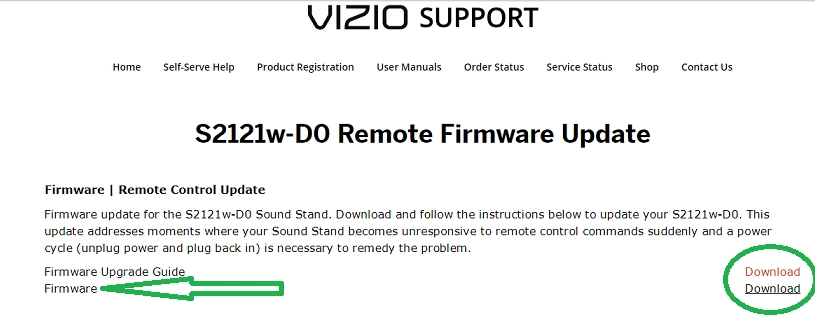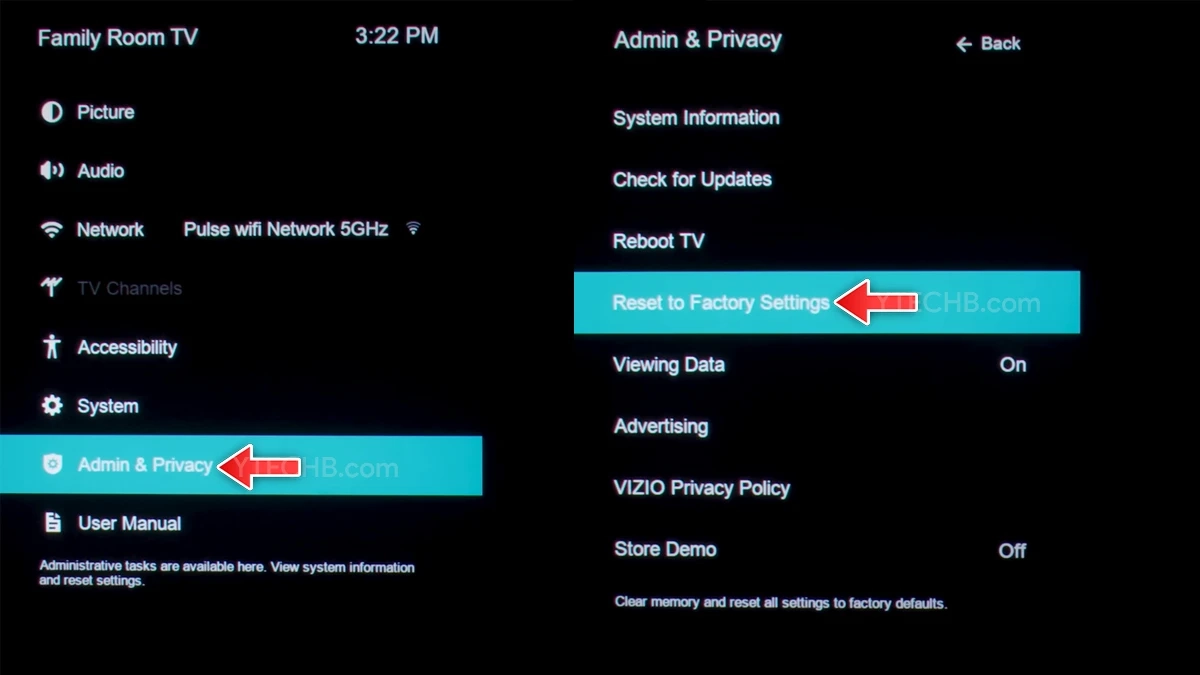If you own a Vizio TV and are experiencing flickering issues, you’re not alone. Flickering can be frustrating and disrupt your viewing experience. However, there are some proven steps you can take to fix vizio tv flickering.
Whether you’re watching your favorite TV show or playing a video game, a flickering screen can be making frustrating. But before you run out to replace your TV, try these simple and effective solutions.
Common reasons of Vizio TV Flickering
Your Vizio TV might be flickering due to various unpleasant reasons. By understanding the common reasons can help you solve these issue more effectively. Here are some causes:
- Damaged or loose Cables: Faulty or loose connections of your TV and external devices can result in flickering. Check all the HDMI, AV, or component cables for any signs of damage or loose connections.
- Rong Picture Settings: Your TV’s picture settings may not be optimized for the content you’re viewing, and leading to flickering. Incorrect brightness, contrast, or sharpness settings of tv cause the screen to flicker.
- Outdated Firmware: The firmware of your Vizio TV controls its overall functionality. Outdated firmware can lead to compatibility issues, including flickering.
- Hardware Problems: In some cases, flickering might be caused by faulty hardware components within your Vizio TV. This can include issues with the display panel, power supply, or backlight.
Troubleshooting Steps for Vizio TV Flickering
Step 1: Check the Power Source
The very first step towards troubleshooting a flickering Vizio TV is to ensure the power source and the cables are rightly connected. Here are the steps involved:
- Power outlet: Make sure, that your TV plugged to a functioning power source. Plug it into an alternative power outlet, because it will help reduce the case of a possible faulty one.
- Power Cycle: Sometimes, a small problem resolved by simply power cycling. Hence, first, switch the TV off followed by removing the plug from the power source. Then wait for a few minutes before plugging it back again. Now, switch on the TV and check if there is any resolution in the flickering screen problem.
Step 2: Check the HDMI Connection
Inspect your all cables which connect to the TV. These can be the power cord, HDMI, AV, or component cables. They should be checked whether they are well plugged in and not damaged. Consider replacing any faulty cable or changing it completely can eliminate the cause of the flickering.
Step 3: Adjust the Picture Settings on Your Vizio TV
Incorrect picture settings can lead to flickering on your Vizio TV. Here are some steps to change settings:
- Brightness and Contrast: Access your TV’s menu and navigate to the picture settings. Change the brightness and quality of tv to a normal level. Avoid setting them too high, as it can cause flickering.
- Sharpness: Excessive sharpness can also contribute to flickering. Reduce the sharpness level to a point where the picture appears clear without any undue flickering.
- Motion Blur Reduction: Some Vizio TVs have a motion blur reduction feature. Enable or disable this feature to see if it affects the flickering. Experiment with different settings to find the optimal configuration.
Step 4: Update the Firmware of Your Vizio TV
Outdated firmware can cause compatibility issues that result in flickering. Go to your TV’s settings menu and look for the firmware update option. If available, select it to check for any available updates. Download and install the update according to the on-screen instructions.
Make sure to follow the steps carefully to ensure a successful update. After the firmware update is complete, restart your TV and check if the flickering has been resolved. If the solution not work then go to the next step.
Step 5: Reset Your Vizio TV to Factory Settings
Resetting your Vizio TV to its factory settings can help resolve flickering issues caused by software glitches. Follow these steps to perform a factory reset:
- Access the Menu: Navigate to your TV’s settings menu and locate the option for a factory reset. The menu setting placed in different postions depending on vizio tv model.
- Confirm the Reset: Before proceeding with the reset, your TV may ask for confirmation. Read the on-screen instructions carefully and confirm your decision to reset the TV.
- Wait for the process: The reset process may take a few minutes. Make sure that your TV remains powered on during this time. When the reset is complete, your TV will restart, and you can check the flickering issue has been resolved.
Step 6: Check and solve hardware problems
1. Inspecting and Replacing the Backlight Inverter Board
If the flickering issue persists after checking the power supply board, the backlight inverter board may be the culprit. In this step, we will guide you through the process of inspecting and replacing the backlight inverter board if necessary.
- Disconnect the TV: Always unplug the TV from the power source before working on it, to prevent any potential accidents.
- Locate the backlight inverter board: The backlight inverter board usually located on the side of the TV panel at the bottom.
- Check backlight inverter board: Look for damage caused to the backlight inverter board, such as burnt components, or loose connections. Such abnormalities would indicate that you should replace your backlight inverter board.
- Order a replacement board: Contact Vizio customer support or search for authorized retailers to find a compatible replacement backlight inverter board for your TV model. Provide them with the necessary information, including the TV model number and the version of the backlight inverter board.
- Replace backlight inverter board: Since you already have another backlight inverter board, you should now disconnect the old backlight inverter board from all the cables and connectors. Connect everything back to the new board respectively. Make sure that you put every connection firmly into position.
- TV Testing: After replacing the backlight inverter board, plug in and turn on the TV to test whether the flicker issue is resolved or not.
2. Examining and Repairing the T-Con Board
If the flickering issue persists after checking and replacing the power supply board and backlight inverter board, the T-con board may be the cause. The T-con board, also known as the timing control board, is responsible for processing the image signals sent to the display panel. In this step, we will guide you through the process of examining and repairing the T-con board if necessary.
- Unplug the TV: Make sure that your TV unplugged from the power source before working on it.
- Look for the T-con board: The T-con board usually found centrally, or towards the top of the TV, behind the display panel.
- Inspect the T-con board: Check for visible indication of damage like burnt components or loose connections on the T-con board. If you can find something which looks like it is the problem, then the problem probably lies with the T-con board and it has to be either repaired or replaced.
- Consult a professional technician: The repair or replacement of the T-con board may comprise strenuous procedures that may need expert technical know-how to execute. Customers can consult a professional technician or contact Vizio customer support services. They will be able to guide you through the necessary steps or recommend the best course of action.
- Observe professional guidance: In case you were advised to either replace the T-con board or do the repair by yourself, ensure you do so as per the professional technician’s instructions or Vizio customer support. This will not only make your repair effective but also help reduce further damages to your TV.
Step 7: Check Your Warranty
All the above steps can easily be done by anyone since they are so simple in nature. If they have not repaired the flickering on your TV, then there is certainly something serious wrong with it like failure of the TV panel.
If you bought your Vizio TV in the last year then I’d highly recommend you contact Vizio tv support and get it fixed under warranty.
Additional Prevention Tips to Avoid Vizio TV Flickering
To enhance the longevity of your Vizio TV and ensure a seamless viewing experience, implementing preventive measures is key. Here are some practical tips to avoid flickering issues in the future:
| Prevention Tips | Description |
| Proper Ventilation: | Make sure, that your TV has adequate ventilation by avoiding placement near heat sources. Proper airflow prevents overheating, a common cause of flickering. |
| Regular Firmware Updates: | Regularly update your firmware to ensure compatibility with the latest content and devices. Installing updates promptly addresses potential flickering issues. |
| Cable Management: | Organize and secure the cables connected to your TV. This prevents accidental disconnections or damage, contributing to stable signal transmission and reducing the likelihood of flickering. |
| Avoid Power Surges: | Use an uninterruptible power supply (UPS), or a surge protector for your TV protection. Reason being that if there are sudden maculation’s in the level of voltage, then it’s likely to cause flickering problems. |
By incorporating these prevention tips to your routine, you’ll minimize chances of flickering problems on your Vizio TV. Focus on proper ventilation, firmware updates, cable organization, and power surge prevention for uninterrupted years of binging without worry.
Conclusion
Dealing with a flickering Vizio TV can be frustrating, but with the proven steps mentioned in this article, you can resolve the issue and enjoy uninterrupted viewing once again. Start by checking the power source and the cables, the picture settings, as well as updating the firmware. If that will not solve the flickering problem, then performing a factory reset or further assistance from Vizio customer support. Be sure to use preventive tips, you may stay away from flickering issues in near future. With solutions and tips, goodbye to the flickering and hello to non-interruption of your entertainment on your Vizio TV.
Frequently Asked Questions About Vizio TV Flickering
Is flickering Vizio TV screen be fixed?
Yes, flickering Vizio TV screen often resolved by doing troubleshooting steps such as checking the power connections, adjusting picture settings, updating firmware or factory resetting the unit.
Why is my Vizio TV screen flickering only on certain tv channels?
Flickering on some channels could be due to signal problems or incompatibility between your TV and the source of the broadcast. Switch differently to another channel or source to know if there is still a problem of flicker. If it occurs only on certain channels get in touch with your provider.
Do flickering a common problem with Vizio TVs?
Any TV brand can have flickering problems including Vizio, but it is actually quite rare. Most of the flicker issues sorted out following the steps to troubleshoot the television. If the flickering continues, then it may have a hardware problem and some repair work and professional help should be sought.
Can outdated firmware cause Vizio TV flickering?
The compatibility issue might be behind flickering on your Vizio TV and its firmware updating can easily solve it. Updation of your TV’s firmware very important for keeping it compatible with widely used content and devices, along with better performance.