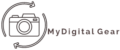So, you’ve got a shiny new smart TV, but you’re missing out on your favorite local channels? Whether it’s catching the latest news, sports events, or community updates, local channels are essential for staying connected. The problems arise that ”How To Get Local Channels On Smart TV”. Fortunately, there are several ways to get local channels on your smart TV. Let’s explore the best options to ensure you never miss out.
Understanding Your Smart TV
Before we get started, it’s important to understand what type of smart TV you have. Different smart TVs come with various built-in features, and knowing what your TV offers will help you choose the best method for accessing local channels.
Types of Smart TVs
Smart TVs generally fall into two categories: those with built-in tuners and those without. A tuner allows your TV to receive over-the-air broadcasts without additional equipment.
Built-in Features vs. External Devices
Some smart TVs have built-in apps for streaming services that offer local channels. Others may require external devices like streaming sticks or antennas to access local content. Let’s break down these options in detail.
Checking for Built-in Tuners
First things first, check if your smart TV has a built-in tuner. This little device is crucial for receiving free over-the-air broadcasts.
What is a Tuner?
A tuner allows your TV to decode broadcast signals from local TV stations. This means you can pick up channels like ABC, CBS, NBC, and FOX without a cable subscription.
How to Check if Your TV Has One
To check if your TV has a built-in tuner, refer to the user manual or the manufacturer’s website. Look for terms like “ATSC tuner” or “DTV tuner” in the specifications.
Using an Antenna
If your TV has a built-in tuner, you’re in luck! All you need is an antenna to start watching local channels.
Types of Antennas
Antennas come in various shapes and sizes, from simple indoor models to more complex outdoor ones. Indoor antennas are perfect for urban areas with strong signals, while outdoor antennas are better for rural areas with weaker signals.
Installation Process
Installing an antenna is straightforward. Connect the antenna to the coaxial input on your TV, and run a channel scan from your TV’s menu. This will detect all available local channels.
Positioning Tips for Better Reception
For the best reception, place your antenna near a window or higher up on a wall. Avoid placing it near metal objects or electronic devices that might cause interference.
Connecting via Cable or Satellite
Another reliable method to get local channels is through a cable or satellite subscription.
Subscribing to Local Channels
Most cable and satellite providers include local channels in their basic packages. Contact your provider to ensure you have access to these channels.
Setup Process for Cable
Connect the cable box to your TV using an HDMI cable. Follow the on-screen instructions to complete the setup.
Setup Process for Satellite
For satellite, install the dish as per the provider’s instructions and connect the receiver to your TV. Again, follow the on-screen setup prompts.
Streaming Local Channels
With the rise of streaming services, you can now access local channels without traditional cable or satellite.
Installation and Setup on Smart TV
Download the streaming service app from your smart TV’s app store, sign in, and start streaming your favorite local channels.
Compatible Devices
Devices like Roku, Amazon Fire Stick, Google Chromecast, and Apple TV all support apps that offer local channels.
Connecting and Setting Up
Plug the streaming device into your TV’s HDMI port, follow the setup instructions, and download the necessary apps.
Accessing Local Channels through Apps
Many streaming devices offer apps from local networks. Download these apps to watch live broadcasts and catch up on local news.
Network Apps and Websites
Many major networks have their own apps and websites where you can stream local channels.
Major Networks Offering Streaming
Networks like ABC, CBS, NBC, and FOX offer apps that stream live broadcasts. These apps are often free with your cable or satellite subscription.
How to Download and Use Network Apps
Download the app from your TV’s app store, sign in with your cable or satellite credentials, and start streaming.
Using a DVR Service
A DVR (Digital Video Recorder) can enhance your local channel experience by allowing you to record and watch shows at your convenience.
Benefits of DVR
With a DVR, you can pause, rewind, and fast-forward through live TV. You can also schedule recordings of your favorite shows.
Popular DVR Options
Popular DVR options include TiVo, Tablo, and even some streaming services like YouTube TV, which come with cloud DVR capabilities.
How to Integrate DVR with Smart TV
Connect the DVR to your TV using an HDMI cable, and follow the setup instructions. Once set up, you can record and watch local channels whenever you want.
Accessing Local Channels through YouTube
YouTube isn’t just for funny cat videos—it’s also a great resource for local news.
Finding Local News Channels
Search for local news channels on YouTube. Many stations upload their broadcasts or stream live.
Subscribing to Local News Channels
Subscribe to these channels to get notifications when new content is uploaded or when they go live.
Free and Paid Apps for Local Channels
There are both free and paid apps that provide access to local channels.
Overview of Free Apps
Free apps like Pluto TV and Locast offer local channels without a subscription fee. However, they may have limited availability based on your location.
Overview of Paid Apps
Paid apps like Hulu + Live TV, YouTube TV, and Sling TV offer broader access to local channels along with additional features.
Installation and User Experience
Install these apps from your TV’s app store, sign in, and start watching. The user experience can vary, so try out a few to see which one you prefer.
Utilizing Airplay or Chromecast
If you have a mobile device, you can use Airplay or Chromecast to stream local channels to your TV.
How Airplay Works
For Apple users, Airplay allows you to stream content from your iPhone or iPad to your TV. Make sure both devices are on the same Wi-Fi network, and select Airplay from the media you want to stream.
How Chromecast Works
Chromecast works similarly but is compatible with both Android and iOS devices. Select the Cast icon from your media app and choose your Chromecast device.
Streaming Local Channels from Mobile Devices
Many local news apps and streaming services support Airplay and Chromecast. Use these features to watch local channels on your smart TV.
Troubleshooting Common Issues
Sometimes, things don’t go as planned. Here are some common issues and how to fix them.
Signal Problems
If you’re using an antenna and experiencing poor signal, try repositioning the antenna or using a signal amplifier.
App Malfunctions
If an app isn’t working, try restarting your TV and reinstalling the app. Ensure your TV’s software is up to date.
Connection Issues
For connection problems, check your Wi-Fi signal strength and make sure your TV is connected to the internet. A wired Ethernet connection can provide a more stable connection than Wi-Fi.
Pros and Cons of Each Method
Each method of accessing local channels has its advantages and disadvantages.
Comparing Convenience, Cost, and Quality
- Antenna: Free but can have reception issues.
- Cable/Satellite: Reliable but expensive.
- Streaming Services: Convenient but requires a subscription.
- Streaming Devices: Versatile but an additional cost.
- Network Apps: Free with cable/satellite but limited content.
- DVR: Flexible but another device to manage.
Conclusion
Getting local channels on your smart TV is easier than ever, with multiple options to suit different needs and budgets. Whether you prefer the traditional route of using an antenna, leveraging streaming services, utilizing network apps, or employing a DVR, there’s a solution that fits your needs and preferences.
By following the steps outlined above, you can ensure that you stay connected to your local community and enjoy the diverse programming that local channels offer. Happy viewing!